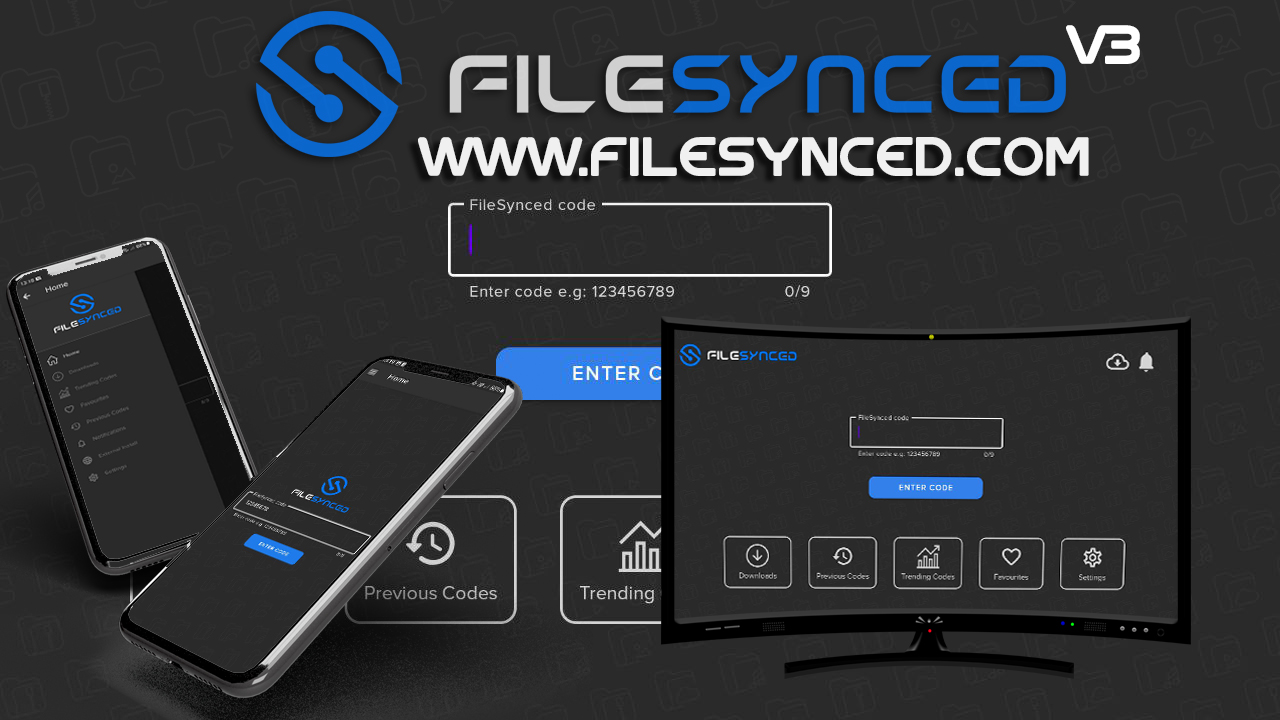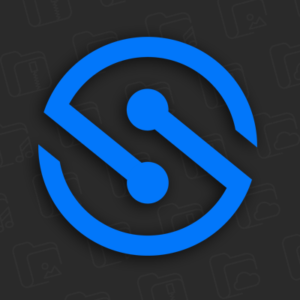FileSynced is a powerful and convenient app designed to simplify the process of sharing and downloading apps files and media on Android based devices. Whether youre using a Firestick or Android device FileSynced offers a streamlined alternative to other file sharing apps like Filelinked. Its user friendly interface support for multiple files and robust sharing options make it a popular choice among tech enthusiasts.
In this guide well explore what FileSynced is why its beneficial and how to install it on Firestick and Android devices.
What is FileSynced?
FileSynced is an Android based application that lets users create and share unique codes for uploading and downloading files. This makes it ideal for accessing apps and media files that are not available in the official app stores It is particularly useful for downloading third-party APKs on devices like Firestick and Android TV.
Key Features of FileSynced
- Custom Codes: Share files easily using unique codes.
- Multiple Downloads: Batch download multiple files at once.
- User Friendly Interface: A clean and intuitive layout for easy navigation.
- Secure Sharing: Users can password protect codes for added security.
- App Discovery: Browse trending codes for popular apps and content.
Why Install FileSynced on Firestick and Android Devices?
FileSynced is an invaluable tool for anyone who frequently sideloads apps or shares files. Heres why its an excellent choice for Firestick and Android devices:
- Access to Third Party Apps: Download apps not available on the Amazon App Store or Google Play.
- Convenience: Generate and use codes to download files quickly without complicated steps.
- Free and Open Source: FileSynced is free to use and regularly updated by the community.
- Compatibility: Works seamlessly on Firestick, Android TV smartphones and tablets.
Prerequisites for Installation
Before you begin ensure you have the following:
- Firestick or Android Device: Ensure your device has sufficient storage for the app.
- Downloader App: Required for sideloading FileSynced on Firestick.
- Stable Internet Connection: Essential for downloading and using FileSynced.
- Enable Apps from Unknown Sources: Necessary for installing third party apps.
How to Install FileSynced on Firestick
Step 1: Enable Apps from Unknown Sources
- From your Firestick home screen go to Settings.
- Select My Fire TV > Developer Options.
- Toggle on Apps from Unknown Sources.
- If you dont see Developer Options go to About and tap your Firesticks name 7 times to unlock it.
2: Install the Downloader App
- Open the Amazon App Store on your Firestick.
- Search for Downloader and click to install it.
3: Download the FileSynced APK
- Launch the Downloader app.
- In the URL box type the trusted download link for the FileSynced APK file (ensure the source is reputable).
- Press Go to start the download.
4: Install FileSynced
- Once the APK is downloaded Downloader will prompt you to install it.
- Click Install and wait for the installation process to finish.
- Once installed click Open to launch FileSynced or Done to exit.
How to Install FileSynced on Android Devices
Step 1: Enable Unknown Sources
- Go to Settings on your Android device.
- Navigate to Security & Privacy or Apps & Notifications.
- Toggle on Install Unknown Apps for the browser or file manager youll use.
2: Download the FileSynced APK
- Open your preferred browser (e.g., Chrome) on your Android device.
- Visit a trusted website to download the FileSynced APK file.
- Save the file to your device.
3: Install FileSynced
- Open your File Manager and navigate to the Downloads folder.
- Locate the FileSynced APK file and tap on it.
- Follow the on screen prompts to complete the installation.
- Once installed open FileSynced from your apps menu.
How to Use FileSynced for the First Time
Step 1: Launch FileSynced
Open the app from your apps menu youll be greeted with a clean easy to navigate interface.
2: Explore Trending Codes
FileSynced often features trending codes for popular apps and files. Browse these to discover useful content.
3: Enter a Code
- Tap on the Enter Code option.
- Input the unique code provided by the file uploader.
- Tap Next to access the files associated with the code.
4: Download Files
Once the code loads select the files you want to download. You can download multiple files at once if supported.
5: Secure Your Files
If youre sharing files generate a custom code and use the password protection feature to keep your files secure.
Tips to Enhance Your FileSynced Experience
1. Use a VPN
Protect your privacy and secure your connection by using a VPN. This is especially important when downloading files from third party sources.
2. Check File Sources
Always verify the reliability of the code or uploader before downloading files to avoid malicious content.
3. Regular Updates
FileSynced is regularly updated. Check for app updates to enjoy the latest features and bug fixes.
4. Share Safely
If youre sharing files ensure they are legal and virus-free to maintain a safe environment for all users.
Troubleshooting Common Issues
1. App Not Installing
- Ensure Apps from Unknown Sources is enabled.
- Restart your device and try again.
2. Unable to Download Files
- Check your internet connection.
- Verify that the code youre using is active and correct.
3. App Crashes or Freezes
- Clear the apps cache from your device settings.
- Uninstall and reinstall FileSynced if the issue persists.
4. Missing Codes
- Use social media or forums to find active and trusted FileSynced codes.
FAQs About FileSynced
1. Is FileSynced free to use?
Yes FileSynced is completely free to use for both downloading and sharing files.
2. Can I use FileSynced on iOS?
No FileSynced is currently available only for Android-based devices like Firestick, Android TV and smartphones.
3. Are FileSynced codes safe?
Most codes are safe but always verify the source before downloading files to avoid malware or viruses.
4. Can I share my own files on FileSynced?
Yes you can generate custom codes to share your files with others.
5. Does FileSynced require an account?
No you dont need to create an account to use FileSynced making it a hassle free option.
Conclusion
FileSynced is a powerful tool for downloading and sharing files seamlessly on Firestick and Android devices. With its intuitive interface, custom codes and robust sharing options its a great alternative to traditional file sharing methods.
Follow this guide to install and set up FileSynced quickly and safely. Pair it with a VPN for enhanced privacy and always verify the reliability of the codes you use. Whether youre downloading apps, sharing medi, or accessing hard to find content FileSynced makes the process fast and efficient.
Unlock the full potential of your Firestick or Android device with FileSynced today!