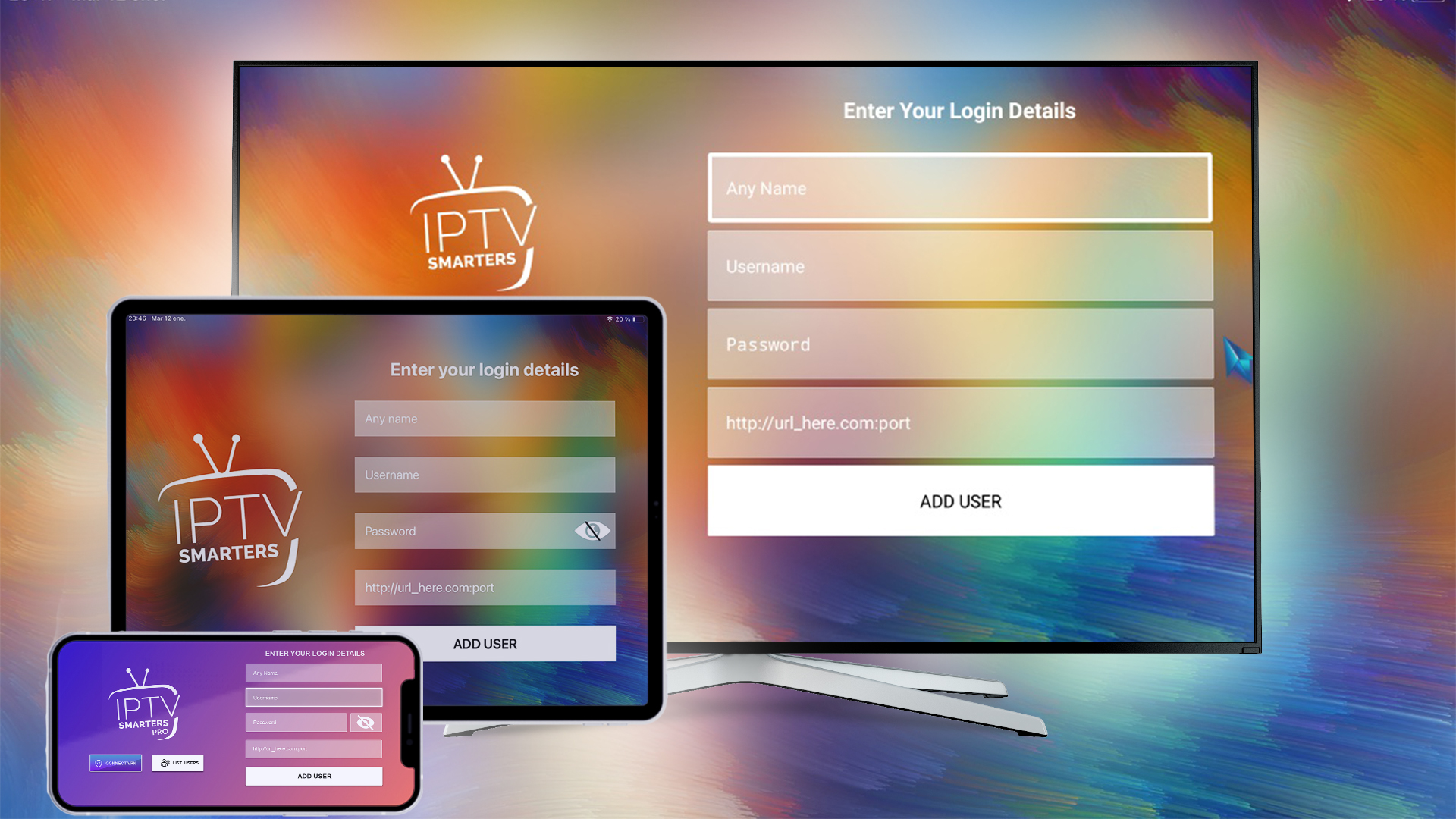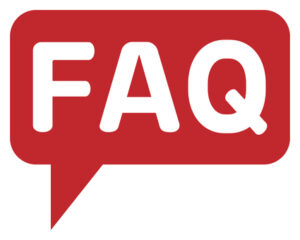IPTV Smarters is one of the most popular apps for streaming IPTV services on iOS devices like iPhone and iPad it offers an easy to use interface and compatibility with various IPTV services making it the go to app for watching live TV movies and series directly from your device. In this comprehensive guide well walk you through the steps to install and set up IPTV Smarters on your iPhone or iPad.
What is IPTV Smarters?
IPTV Smarters is an IPTV player that allows you to watch live TV channels movies TV shows and video on demand content from your preferred IPTV provider it does not provide any content on its own but serves as a platform where you can stream content offered by your IPTV subscription the app supports features like multi screen EPG Electronic Program Guide parental controls and external player integration enhancing your overall streaming experience.
Key Features of IPTV Smarters
- User friendly interface: Easy navigation and control.
- EPG support: Offers an Electronic Program Guide for a better viewing experience.
- Multi screen option: Watch multiple channels simultaneously.
- VOD Video on Demand: Access to movies and TV shows on demand.
- Supports external players: Integrates with other video players.
- Multi user support: Allows multiple logins within the same app.
Why Use IPTV Smarters on iPhone/iPad?
Using IPTV Smarters on your iPhone or iPad allows you to enjoy your favorite shows and live channels on the go. Here are some reasons why you should consider this app:
- Portability: Watch live TV and movies from anywhere.
- Compatibility: Works seamlessly with iOS devices.
- No extra hardware required: Just an IPTV subscription and the app.
- Regular updates: Ensures you have the latest features and bug fixes.
Prerequisites Before Installing IPTV Smarters on iPhone/iPad
Before you start the installation process make sure you have the following:
- A stable internet connection.
- An IPTV subscription from a service provider.
- An Apple ID to download the app from the App Store.
Step by Step Guide to Install IPTV Smarters on iPhone/iPad
Step 1: Open the App Store
- Unlock your iPhone or iPad.
- Locate the App Store icon on your home screen and tap on it to open.
2: Search for IPTV Smarters
- In the search bar at the top type IPTV Smarters.
- You might see a couple of similar apps so make sure to select the official IPTV Smarters app developed by WHMCS SMARTERS.
3: Download the App
- Tap the Download or Get button to install the IPTV Smarters app on your device.
- You may be asked to enter your Apple ID password or use Face ID/Touch ID to confirm the download.
4: Open IPTV Smarters
- Once the app is installed tap Open to launch it.
- You can also find the IPTV Smarters icon on your home screen.
Setting Up IPTV Smarters on iPhone/iPad
Step 1: Accept Terms and Conditions
- When you first open IPTV Smarters youll be prompted to accept the Terms and Conditions.
- Review them and tap on Accept to proceed.
2: Choose Login Method
IPTV Smarters offers several ways to log in to your IPTV account:
- Load Your Playlist or File/URL
- Login with Xtream Codes API
- Load Your M3U File
For the best performance its recommended to use the Xtream Codes API or M3U URL option.
3: Enter IPTV Subscription Details
- Depending on your login method enter your Username, Password and Server URL provided by your IPTV service provider.
- Ensure that all the information is entered correctly to avoid connection issues.
4: Start Streaming
- Once logged in youll have access to all the content offered by your IPTV provider.
- You can navigate through different categories like Live TV, Movies, Series and Catch Up TV.
How to Use IPTV Smarters on iPhone/iPad
1. Exploring the Interface
- The Home screen displays different options for Live TV Movies Series and other content categories.
- Use the EPG feature to check the TV schedule.
2. Creating a Favorites List
- While watching a channel you can add it to your Favorites for quicker access.
- Simply tap on the channel and choose the Add to Favorites option.
3. Parental Controls
- You can set up Parental Controls to restrict access to specific content.
- Go to the Settings menu find the Parental Control option and create a PIN code.
Common Issues and Troubleshooting Tips
Issue 1: Unable to Connect to Server
- Double check your Server URL Username and Password.
- Make sure your internet connection is stable.
2: App Crashes or Freezes
- Restart your iPhone/iPad and try reopening the app.
- Check for app updates in the App Store and install the latest version.
3: Playback Issues
- Switch to a different video player in the app settings.
- Lower the streaming quality if youre experiencing buffering.
Benefits of Using IPTV Smarters on iPhone/iPad
- Accessibility: Use it anywhere with an internet connection.
- Versatility: Compatible with multiple IPTV services.
- Regular updates: New features and improvements.
Safety and Legal Considerations
IPTV Smarters is a legitimate app but its crucial to ensure that the IPTV service youre using complies with copyright laws unauthorized streaming of copyrighted content is illegal in many countries so always subscribe to a reliable IPTV service provider.
Alternatives to IPTV Smarters for iPhone/iPad
If youre looking for other options here are a few alternatives to consider:
- GSE Smart IPTV: Another popular IPTV player with excellent features.
- IPTV Pro: Offers similar functionality and supports multiple formats.
- Flex IPTV: Simple to use with a clean interface.
Frequently Asked Questions (FAQs)
1. Is IPTV Smarters free to use on iOS devices?
- Yes IPTV Smarters is available for free with basic features but there might be in app purchases for premium options.
2. Can I use IPTV Smarters on multiple devices?
- Yes you can use IPTV Smarters on multiple devices as long as you have your IPTV service credentials.
3. Do I need a VPN to use IPTV Smarters on iOS?
- Using a VPN is recommended for privacy and to avoid geo restrictions on certain channels.
Conclusion
IPTV Smarters is a versatile and user friendly app for streaming IPTV content on your iPhone or iPad with its easy installation process intuitive interface and rich feature set it stands out as one of the best IPTV players available by following the steps outlined in this guide youll be able to install and set up IPTV Smarters in no time allowing you to enjoy your favorite content wherever you go.
Final Thoughts
Whether youre a seasoned IPTV user or just getting started IPTV Smarters makes streaming on iOS devices effortless make sure to choose a reliable IPTV provider and follow the guidelines to get the most out of your viewing experience happy streaming!